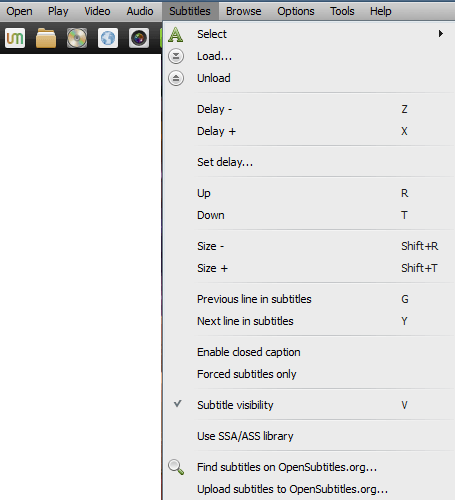There are several free and paid video playback services out there, UMPlayer has a lot of competitive and promising features.
For a free multimedia player, it has a lot of advanced options and yet it is so easy to operate and use.
It can also play any media format for both video and audio files. It also has unique features such as subtitles search, ability to play and record You Tube, skin-able interface, customizable hotkeys and a lot more.
- Our Rating:

- Download UMPlayer
- Home Page
1. Search Other Video Sites
From umplayer you can search other radio stations like shout cast. It also has seamless integration with youtube. Apart from playing online videos, you can also download them directly to your system.
2. Advanced Filters
While watching a video, you can set a filter to increase the quality of the video. For denoise, there are three options 1) Denoise off 2) Denoise normal 3) Denoise soft.
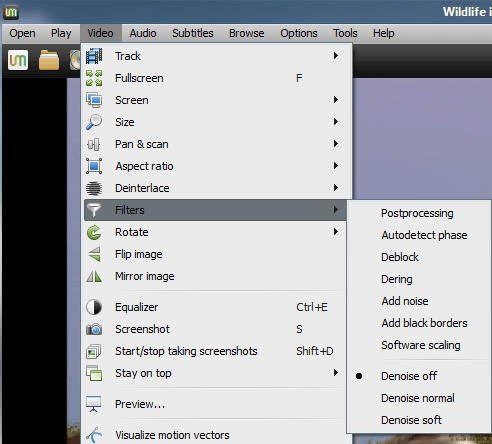
3. Modify Codec Format
From the umplayer, you can change the audio codec (or video codes). This is a helpful features, as this can improve the quality of the video or audio payback. If some of the audio or video files you have doesn’t play, then you may want to change teh codec format from where and see if it plays. You’ll do this from the file properties.
In the file properties, you’ll have these five tabs 1) Information 2) Demuxer 3) Video codec 4) Audio codec 5) MPlayer options
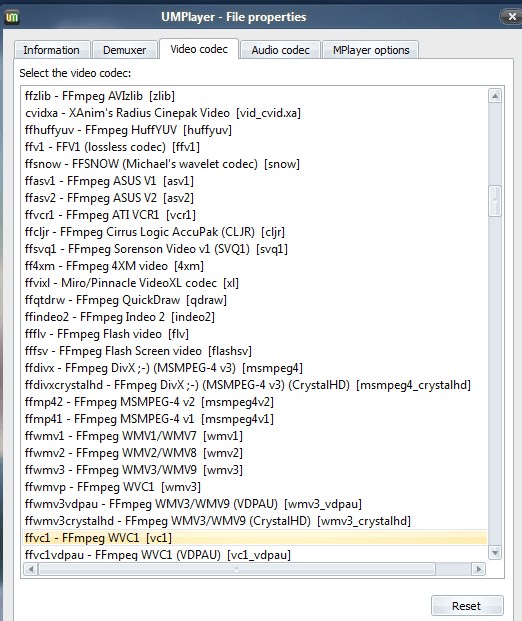
4. Preferences
There are several things you can customize in the UMPlayer. When you go to the preference diaologue, you’ll see the option to customize 1) General 2) Drives 3) Performance 4) Subtitles 5) Interface 6) Keyboard and mouse 7) Playlist 8) TV and radio 9) File Types and 10) Advanced.
The following screenshot shows all the available option to customize in the Keyboard and mouse preference.
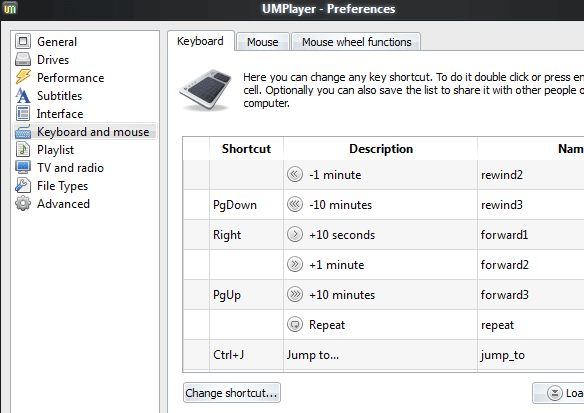
5. Subtitles
You can search for the subtitles. This will display all available subtitles files from different languages. You can pick any one of those, and click on “Download” to download that corresponding subtitle file to be played with your video.
Apart from the subtitle finder, under the “subtitles” menu, you’ll find various subtitles options as shown below.