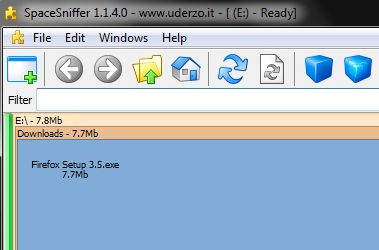SpaceSniffer is a disc space analyzer for your computer which uses treemap structure for visualization of disc space. As the name says, it sniffs where your disc space has gone and lets you analyze the structure of files and folders on your disc. It is a portable tool which comes in a zip file, no need to install. Once you initialize it, it will perform scanning and gives you the detailed layout of where big folders and files are situated on your computer. The bigger are the elements on the view, the bigger are files and folders on your disc. For more details, just keep on clicking the elements. This application is fast and easy to use along with simple and clean interface.
- Our Rating:

- Download SpaceSniffer
- Home Page
- OS: Windows 7 32-bit and 64-bit, Windows Vista, Windows XP
What is new in this Version?
- Improvement in stability while deleting a focused folder.
- Classes filter addition.
- Export to file from command line is now possible.
- Paths with spaces behave correctly again in command line.
1. Treemap Representation
Treemap representation means visual representation of data tree where data objects are organized in a structure of parent-child hierarchy. Treemap brings a great way to represent the size of your files and folders. It makes visualization of data structure quite easy. You can very well see in the screenshot that how data is represented in different rectangular columns or folders, now these can be considered as parent columns. If you click on any of the parent column, it will again bring a tree structure to make you analyze the sub-parts of the folder. You can further click on the sub-part if you want to go into more detailing.
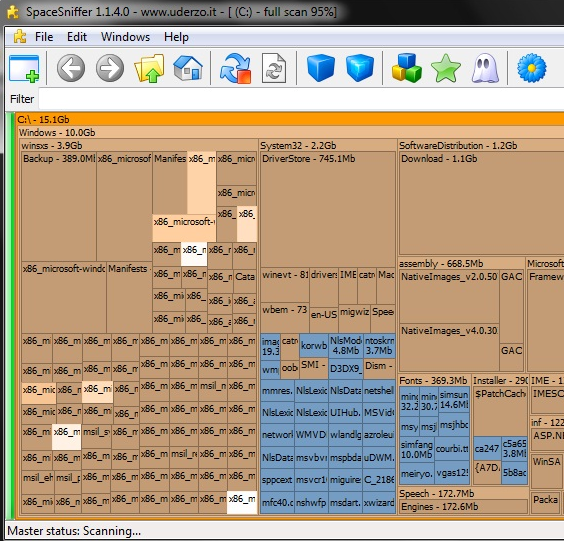
2. Customizable
SpaceSniffer is configurable in its behavior and aspect and stores the configuration in XML file without messing your computer registry. You can customize geometry through geometry tab which lets to set graphical panel font size and more; animation tab controls the time for which zoom effect takes place and more; similarly you have styles tab, look tab and behavior tab with which you can customize colors, display and so many things. You need to click edit and then configure to avail these options. Then you have export module which lets you produce customizable textual reports.
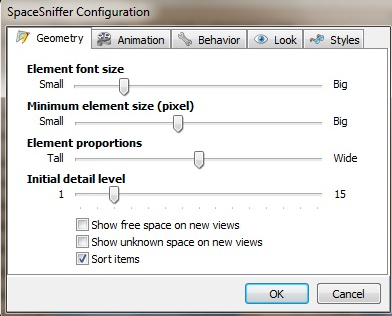
3. Filtering
Filtering is one of the most powerful feature of spacesniffer as it lets you filter your search. You just need to type the filter in the filter entry and click enter. The program will display the content type that you are looking for. For example you want to filter JPEGs file, type *.jpg in the filter option and only JPEGs will be displayed. Similarly you can filter by folder name, file size, file age, tag, file attributes, file class and filter combinations. Check the screenshot for example.
4. Tagging and Zooming
For tracking of files and folders, you can tag them. This will let you handle you files and folders better. Spacesniffer has four different built-in tags which are red, yellow, green and blue. Zooming is another good feature of spacesniffer as it enables you to have a clearer view of your search.
5. Navigation
SpaceSniffer will let you navigate through it interface even during the scanning. You can navigate like a web browser by using forward and reverse arrow keys at the top of the main window you can move forward or backward. Similarly with the other keys you can go to home, move to upper level, perform a new master scan, perform a new scan of zoomed view, view less or more detail, use file classes style, show free space and much more.